
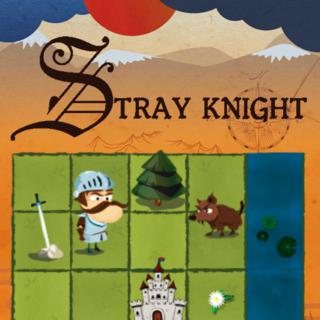
Stray Knight

Football Tric

Wild West Sol

Peanut Butter
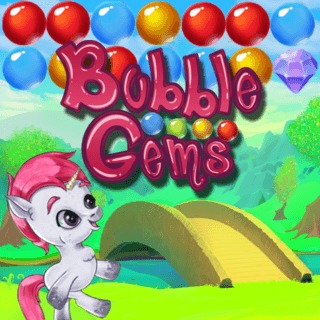
Bubble Gems
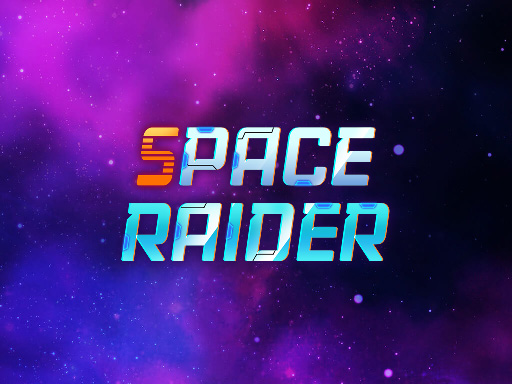
Space Raider

Tiny Rifles

Sudoku Classi

Power Mahjong
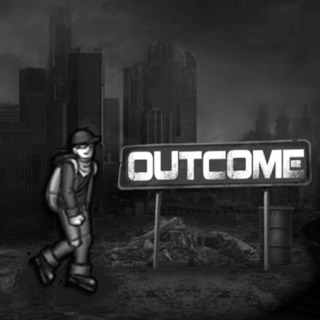
Outcome
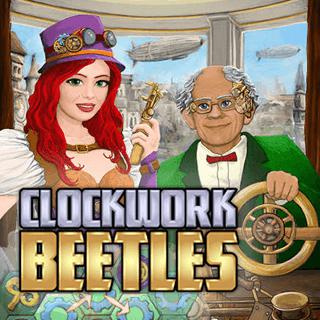
Clockwork Bee

Text Twist 2

Gin Rummy Cla

Flying School

Goal Champion

Solitaire Mas

Mahjong Class

Penalty Shoot

Giant 2048

Get 10

Angry Necroma

Street Pursui

Tina Ballet S

Crazy Hen Lev

Brain Trainer

Euro Keeper 2

Circle Rush

Arcade Golf:

Gold Rush

Quick Quiz

Wedding Lily

Nina - Surfer

Farm Invaders

Monkey Bounce

Aliens Attack

Easter Card M

Fuzzies

Solitaire Cla

Miner Block

Tower Defense

Dots Mania
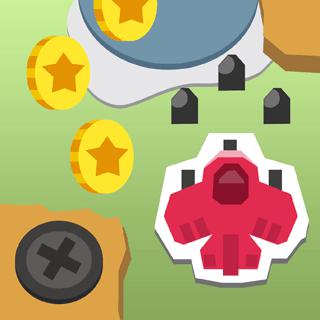
Cartoon Fligh

Western Solit

Bubble Hamste

Neon Swing

Bus Parking 3

Lovie Chics S

Garden Match

Glow Lines

Mahjong World

Home Design -
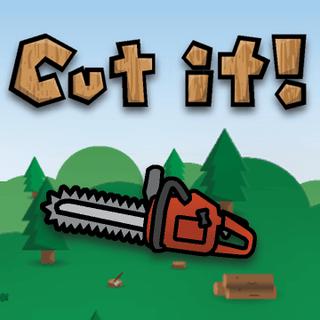
Cut It!

Chocolate Bis

Mahjong Conne

Lily Makeover
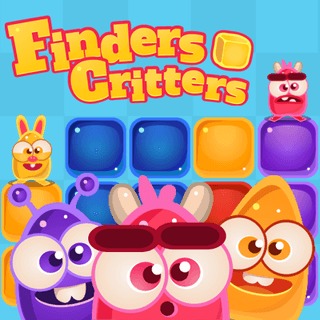
Finders Critt

Euro Penalty

Neon Tower

Crazy Caves

Blowman

Yatzy Classic

Troll Boxing

Garden Bloom

Kids Puzzle A

Bffs House Pa

3d Basketball

Snowball Worl

Chip Family

Zop

Park Your Car

Crazy Freekic

Bubbles Shoot

Smarty Bubble

Pop Pop Rush

Hold My Hand,

Mommy Washing

Bubble Tower

Tris Fashioni

Hoop Royale

Smarty Bubble

Zoo Pinball

Cannons And S

Draw Brige Pu

Boss Level Sh

Taylor True M

Basketball

Emily's New B

Wake The Sant
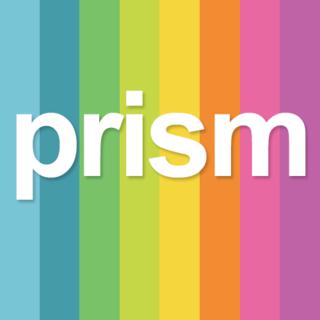
Prism
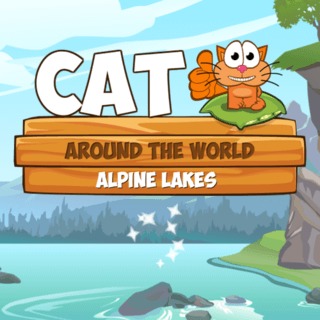
Cat Around Th
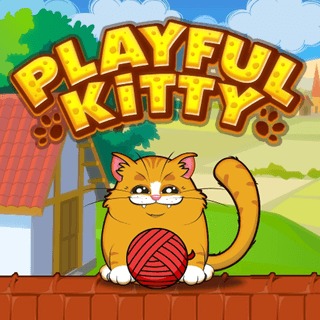
Playful Kitty

Pull Pins

Doggy Dive

Little Shop O

Colorpop
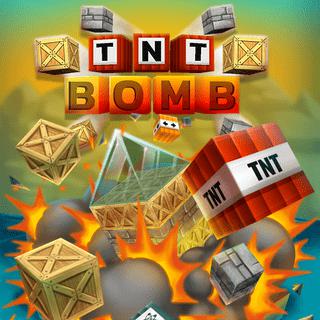
Tnt Bomb

Jewelish

Racing Monste

Train 2048

Fashionista M

Euro Soccer S

Happy Panda

Yeti Sensatio

Stair Race 3d

Tiki Taka Run

Solitaire Cla

Mini Putt Hol

Nina Wedding

Protect The P

Giant Rush

Nina Wedding

Manga Lily

Train Miner

Fidget Spinne

Save The Date
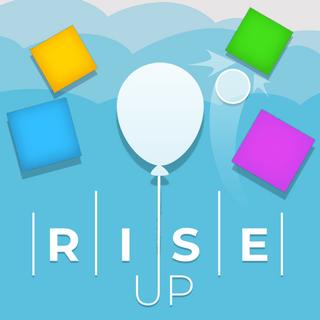
Rise Up
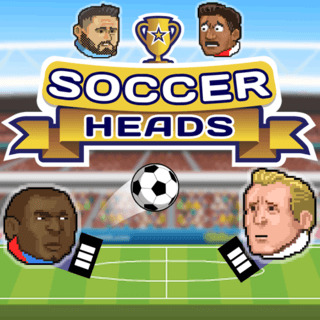
Soccer Heads

Wedding Lily

Western Snipe

Onet Connect

Shapes

Go Escape

Baboo: Rainbo
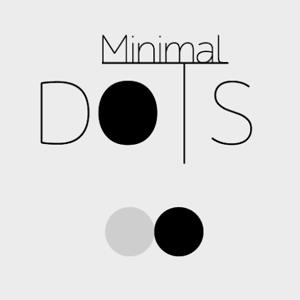
Minimal Dots

Color Fill 3d

Racing Monste

Fast Circles

Spot The Cat

Kids Block Pu

2cars

Color Roll 3d

Birdy Rush
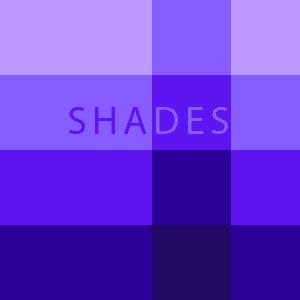
Domino Shades

Color Water S

Magic Jewels

Road Safety -
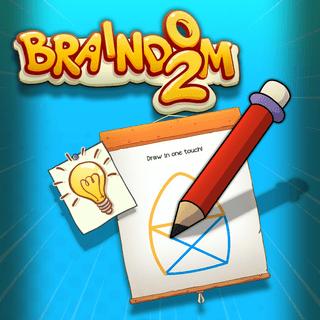
Braindom
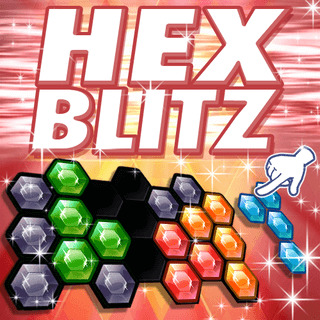
Hex Blitz

Woblox

Sort It

Diamond Rush

Parking Passi

Cube Match

Gold Miner To

4x1 Picture Q

Parking Jam

Freecell Soli

Sheepop

Fashion Battl

Racing Cars

Sweets Monste

Fruit Party
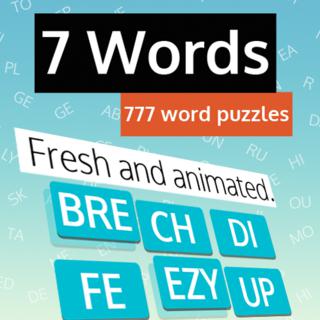
7 Words

Timberman
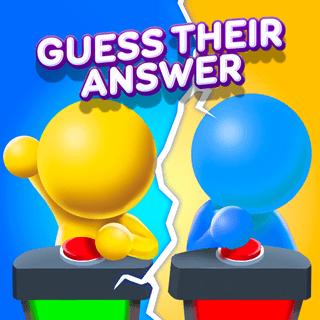
Guess Their A

Pick A Lock